Add Subtitle Tracks to Video File
Transcribing a video/audio file will produce an srt subtitle file. There are two ways of displaying such a subtitle track when playing the video. If the video is played locally by a local media player such as VLC, usually the player would allow the srt file to be imported together with the video so that they can be viewed together. Many video platforms such as Youtube provide that option too, of uploading the srt file independently from the video so that they can be displayed together.
Another way is to 'burn' the subtitle into the video so that it becomes part of the re-rendered new video file. This way, the author can rest assured that the subtitle will always be displayed without having to worry how to upload the srt file, how to align that properly with the video along the same time line, and how to display that in the desired spot, etc.
I often use two methods to handle this task, Handbrake and 剪映 (made by ByteDance).
Install Handbrake
Handbrake is an extremely versatile and open-source video converter. It's free. While the ultimate Swiss-Army Knife FFmpeg can handle almost any multi-media scenario, Handbrake's advantage is that it has an intuitive GUI.
Download and install Handbrake from its official site.
Run the .dmg file to install it.
Add single subtitle
Load the input video in Source. Pick a folder for Destination for the output file. I usually choose mp4 as file type, H.264 as video codec, Same as source for Framerate ("FPS").
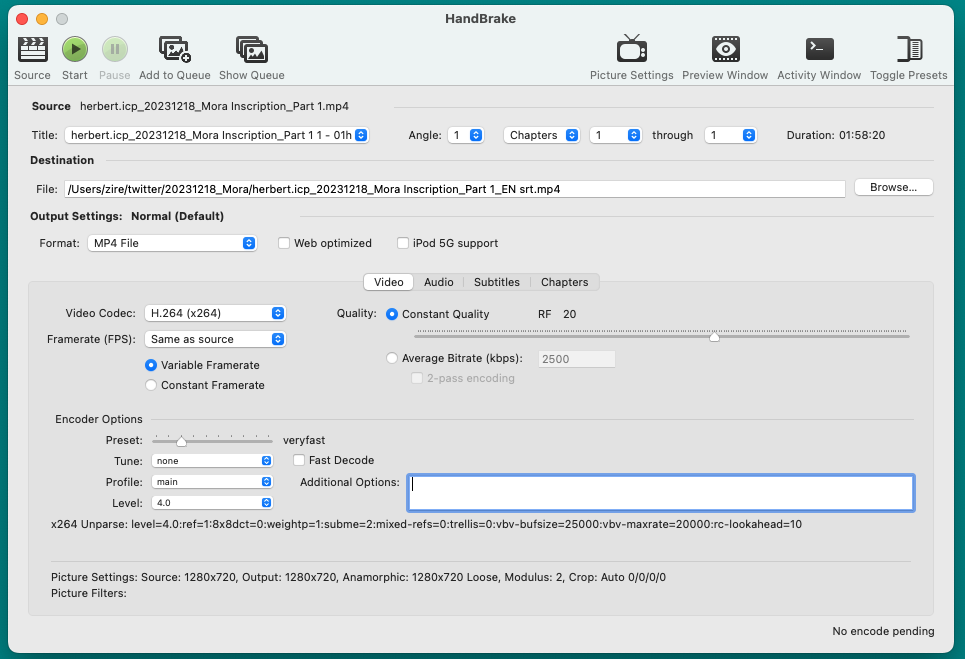
Go to tab Subtitles. Under Track, choose Add External SRT.
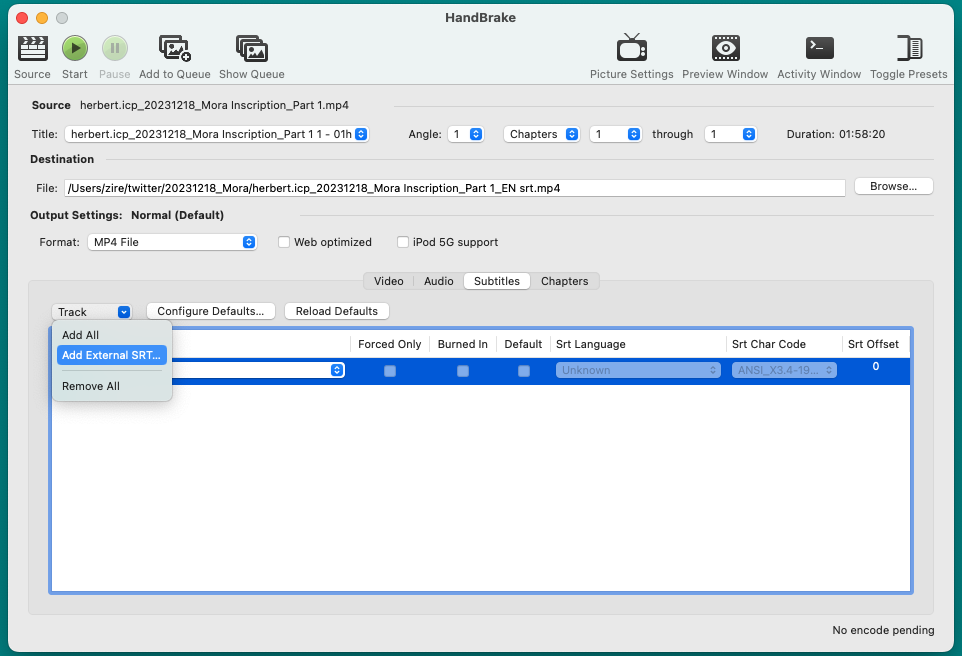
Check Burned in option, set Srt Language, choose UTF-8 as Subtitle file's Char Code. Press Start to start the renderig. The bottom bar displays the progress.
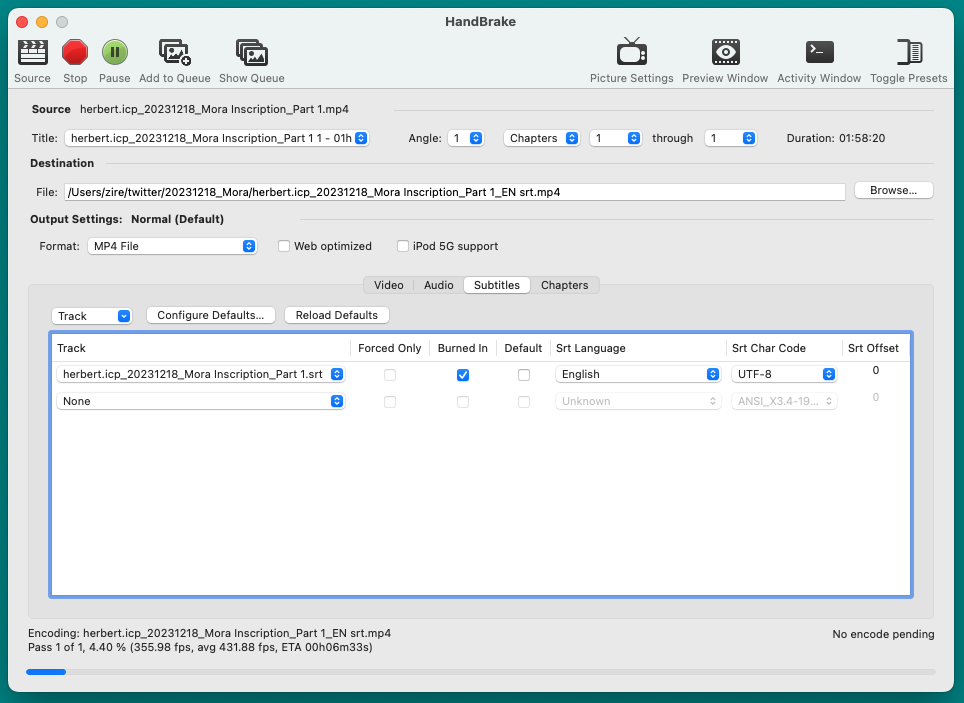
This method would display the burned-in subtitle at the bottom center of the video screen.
Add multiple subtitle tracks
Sometimes, it's useful to add two subtitles in both English and Chinese. Handbrake won't be able to handle such a task but 剪映 can manage this with ease. Capcut is a very powerful tool. It can display two subtitles in the middle of the screen with all kinds of fancy fonts if needed. Here we'll display both Chinese and English subtitles in the middle of the video so that viewers will not find it too boring when watching the video vs both tracks down at the bottom leaving the majority of the screen in black.
Install video editor tool 剪映 on macOS.
- Import the input video file in 媒体 tab.
- Import the two srt files in 文本/本地字幕
- Drag the video file from the top-left panel into the bottom panel
- Drag the first srt file into the bottom panel, on top of the video file
- In the middle panel 播放器, drag the first subtitle to the middle of the screen
- Choose 锁定轨道 for the frist srt file so that its position on the screen is locked
- Drag the second srt file into the bottom panel in a separate track.
- In 播放器 panel, drag the second subtitle to the middle of the screen, but with enough margin away from the first one. Play the video to make sure the two subtitles are displayed at the desirable spots.
- Click 导出 at the top-right corner of the application. That's it.
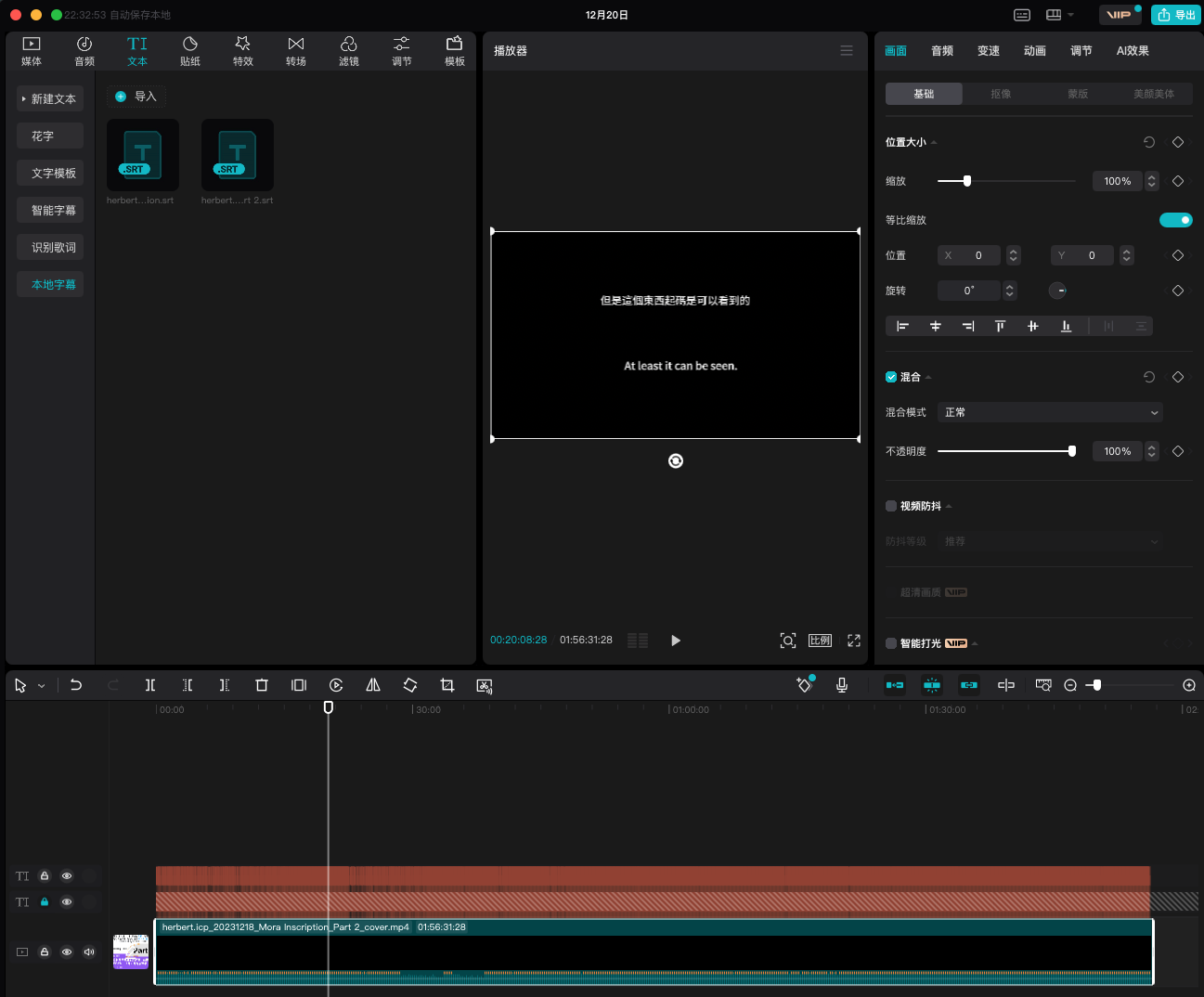
Like it? A donation or tip would go a long way.

14DYUJw7SYszhDtn3UHhRwV9WpmGWeFAve 
0xCfB04B53C05488Ac0aC4F47C9550e8Ca1eaA476e 
d80bd36baca1a0166e812c0f669ffaa222a7c6b6f2a8e3f5c690bafe251aaf4b