Use FFmpeg to handle media files
Install FFMmpeg
Install Swiss-Army knife of multimedia operation, FFmpeg
Merge multiple files
ffmpeg -i first.mp3 -i second.mp3 -filter_complex [0:a][1:a]concat=n=2:v=0:a=1 out.mp3
This method will do a re-encoding of the input files.
To skip re-encoding, use the concat demuxer
Create a text file list.txt
file '/path/to/first.mp3'
file '/path/to/second.mp3'
Then
ffmpeg -f concat -i list.txt -c copy out.mp3
Create fade-in/fade-out
This will start the input at 00:00:00 mark. At the 48 seconds mark, it will start imposing a fade-out effect for the next 11 seconds, from 00:00:48 to 00:00:59.
ffmpeg -ss 0 -i input.mp3 -af "afade=type=out:start_time=48:duration=11" -c:a libmp3lame output.mp3
This will start the input at 00:00:25 mark. At the 0 second mark, it will start imposing a fade-in effect for the next 5 seconds, from 00:00:00 to 00:00:05.
ffmpeg -ss 25 -i input.mp3 -af "afade=type=in:start_time=0:duration=5" -c:a libmp3lame output.mp3
Split a video into multiple parts
This command takes an input video file input_big.mp4 and splits it into equal parts of 3600 seconds (1 hour).
ffmpeg -i input_big.mp4 -acodec copy -f segment -segment_time 3600 -vcodec copy -reset_timestamps 1 -map 0 output_time_%d.mp4
-ispecifies the input file, in our case,input_big.mp4-acodec copysets the audio codec for the output to copy, which means the audio stream will be copied without re-encoding-fsegment sets the format to segment-segment_time 10specifies the duration of each segment to3600seconds-vcodec copysets the video codec for the output to copy, which means the video stream will be copied without re-encoding-reset_timestamps 1resets timestamps for each segment and creates segments with continuous timestamps-map 0maps all the streams from input to the outputoutput_time_%d.mp4defines the naming pattern for the output files, where%din the naming pattern is a placeholder for a numeric index
Add overlay background picture
To add a background image to create an overlay effect (ie. the video is on top of the bigger image that is beneath the video) like this,
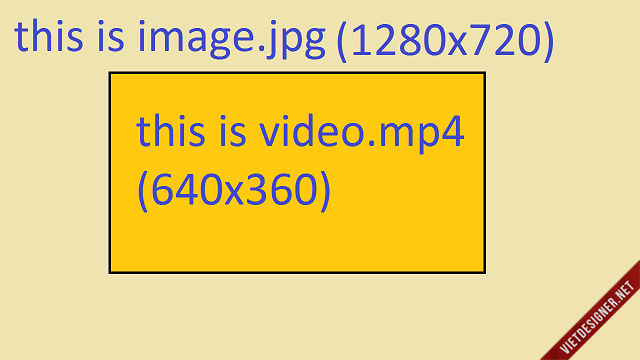
Use overlay filter from FFmpeg
ffmpeg -loop 1 -i image.jpg -i input_video.mp4 -filter_complex "overlay=(W-w)/2:(H-h)/2:shortest=1,format=yuv420p" -c:a copy output_video.mp4
This command will take a moment to run as it needs to render a new video file with the new image.jpg added to every frame.
The width of the background image must be an EVEN integar that can be divided by 2. For example, 720 would work but 721 would cause an error message.
References
- https://superuser.com/questions/1215824/ffmpeg-command-for-concatenate-two-mp3-files
- https://stackoverflow.com/questions/71114148/ffmpeg-to-cut-beginning-and-fade-in-audio
- https://www.baeldung.com/linux/ffmpeg-split-video-parts
Like it? A donation or tip would go a long way.

14DYUJw7SYszhDtn3UHhRwV9WpmGWeFAve 
0xCfB04B53C05488Ac0aC4F47C9550e8Ca1eaA476e 
d80bd36baca1a0166e812c0f669ffaa222a7c6b6f2a8e3f5c690bafe251aaf4b